How to Migrate Google Chats

ShuttleCloud can migrate your Google Chats!Follow these simple instructions to prepare your account prior to a migration:
Step 1
Click the cog in the top right of the gmail webmail interface.

Step 2
Click on the "Labels" tab (second from the left).
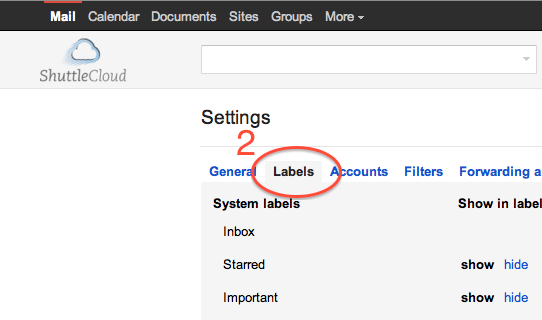
Step 3
Make sure that the tickbox next to "Show in IMAP" for chats is enabled.

To get started with ShuttleCloud, go here.
